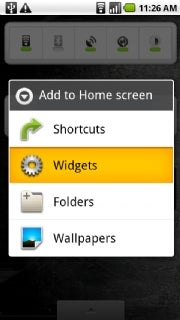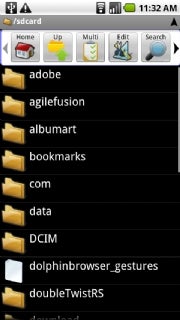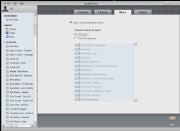source: pcworld.comThe first time you use an Android phone, one thing becomes immediately clear: You're not in Cupertino anymore.
source: pcworld.comThe first time you use an Android phone, one thing becomes immediately clear: You're not in Cupertino anymore.Android, as recent Verizon commercials remind us, is the antithesis of Apple's celebrated handset: It's open source, fully customizable, and free from unexplained app rejections. If the iPhone is Apple's inalterable masterpiece, the Android platform is Google's open canvas. The palette is in your hands; it's up to you to add color.
We've assembled 40 tips and tricks to help you make the most of your Android phone. Some are specific to Android 2.0 or later, but most apply to any Android-based device. And not one of these tricks requires you to jailbreak anything.
So grab your phone, and get started--it's time for you to become a certified Android master.
Optimize Your Home Screen1. Make the most of your space by using widgets--dynamic programs that operate right on your home screen. Simply hold your finger on any open space, and then select Widgets from the pop-up menu. Widgets come in a huge variety of sizes and functions, so search the Android Market to find what works for you.
2. Prefer not to be bothered by a sound every time an e-mail arrives? Head into Gmail's Settings menu and set its ringtone to Silent. You'll still see new-message alerts in the notification panel at the top of your screen, and you can always pull the panel down to get detailed information. You can configure text messaging and other alert-generating apps the same way.
3. Set up one-touch dialing for the people you call the most. Hold your finger on an open space and select Shortcuts. Then, touch Direct dial and pick the person from your contact list. If one-touch texting is what you crave, use the Direct message option instead.
4. To drop your favorite Web pages onto your home screen, long-press on any site in your browser's bookmarks and then select the Add shortcut to home option.
5. Try using folders to keep your home screen organized. Long-press on a blank space and select Folders to create one. You can then drag and drop frequently used contacts, apps, or other shortcuts into it to cut down on clutter. To rename a folder, press and hold the folder's title bar while it's open.
Get Around Android6. Make file management a snap with a utility such as Astro, which allows you to browse through your phone just as you would a computer, navigating directories and moving or deleting files at will.
7. Need to cut and paste text? Long-press on any text input area. If you're on a Web page, tap the Menu key and use the Select text option.
8. Use Android's hotkeys to do everything from zooming in to a Web page to opening a program. Check out our complete list of Android keyboard shortcuts to learn them all.
9. You can set your own hotkeys to open apps, too. Head into the main Settings menu, select Applications, and then choose Quick Launch to get started.
10. If the on-screen keyboard pops up when you don't want it, touch it and swipe downward to make it disappear.
11. You can see the current date at any time by touching your finger to the top-left corner of the screen.
Stay Connected12. To load files onto your Android phone, plug the handset into your PC and pull down the notification panel. Tap the USB connected box, and then tap Mount when the confirmation dialog box appears. Your phone will appear as a hard drive on your PC, and you can then drag and drop files as you wish.
13. Manage your music--and even import your iTunes playlists--with DoubleTwist, a free PC-based utility. The program's intuitive interface makes Motorola's Media Link offering look like a bloated relic.
14. Sync your Outlook calendar with your phone without the hassle. Install Google Calendar Sync and let it do the work for you.
15. To sync your Outlook contacts without using an Exchange server, try GO Contact Sync, an open-source utility for your PC.
16. Stay up to speed with your feeds with the help of NewsRob, a handy app that syncs your phone with your Google Reader account.
17. Want to have your PC's browser bookmarks on your Android phone? Download MyBookmarks from the Market to import them.
18. Get extra calling power by integrating Google Voice into your phone. Once you've signed up for an account, download the official app and watch your options expand. Bonus tip: Add the Google Voice widget to your home screen for one-touch toggling of your outgoing-call preferences.
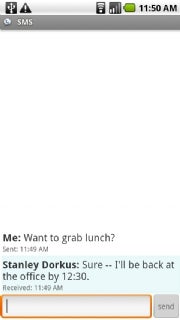 19. You can send text messages for free through Google Voice--everything you need is in the app. Just make sure you change the settings to refresh every 5 minutes so that incoming messages won't be delayed. If you want faster notifications, log in to the Google Voice Website and configure your account to send you e-mail alerts when a new text arrives.
19. You can send text messages for free through Google Voice--everything you need is in the app. Just make sure you change the settings to refresh every 5 minutes so that incoming messages won't be delayed. If you want faster notifications, log in to the Google Voice Website and configure your account to send you e-mail alerts when a new text arrives.
20. Get unbilled talk time by using Fring, a free mobile chat client for Android. Fring lets you make calls over Google Talk, Skype, and any SIP calling service.
21. Cut down on calling headaches by using the free Dial Zero app to call the companies you do business with. It lets you bypass annoying phone trees and get right to human representatives.
22. Keep annoying callers away by routing them directly to your voicemail. First, open the offending person's profile in your contacts list. Then, press the Menu button, tap Options, and check the Incoming calls box.
23. The Incoming Calls screen also holds the option for setting custom ringtones for callers. Tap Ringtone and change each person's tune as you wish.
24. Want to use your own MP3 files as ringtones? No problem: Make a new folder on your memory card and name it ringtones. Copy your MP3s there, and they will automatically show up in your selection list. Folders called alarms or notifications will do the same thing for those respective functions.
 25. Check out the free app RingDroid. With it, you can easily edit an MP3 file to grab a precise segment of a song for a ringtone or system sound.
25. Check out the free app RingDroid. With it, you can easily edit an MP3 file to grab a precise segment of a song for a ringtone or system sound.
26. Android lets you keep multiple browser windows open at the same time. Long-press any Web link to open it in a new window. Tap the Menu key while in the browser to toggle between windows.
27. Prefer seeing Web pages in landscape mode? You can tell Android to always display sites that way. Select the Landscape-only display checkbox in the browser's Settings menu.
28. Android's built-in browser isn't your only option. Try Dolphin Browser for cool features such as tabbed browsing, gesture-driven commands, and multitouch zooming (yes, even on the Droid).
Secure Your Smartphone29. Android includes an option to use simple patterns to secure your phone; to unlock the handset, you swipe your finger across the screen in a specific pattern. Look for Screen Unlock Pattern under 'Location and Security' in the main System Settings menu.
30. Want to back up your phone's data? Try MyBackup, which saves your apps, contacts, call logs, texts, and even settings to either your SD Card or a secure Internet server. You might also like SMS Backup, which periodically saves all of your texts into your Gmail account.
31. For even more protection, download Mobile Defense. The app allows you to use a PC to track your phone via GPS, remotely lock it, and then back up and wipe all of your data.
Add Essential Apps32. If you handle a lot of Office files, Documents To Go may be just the thing for you. The free version gives you the ability to view Word and Excel files. The full paid version adds editing capabilities, along with PDF and PowerPoint viewing options.
33. Prefer working in the cloud? Get your hands on GDocs or ThinkFree Mobile Office, both of which make it a cinch to connect with your Google Docs documents.
34. If basic note-taking is all you need, download a PC-synced notepad such as GDocs Notepad With Sync. It saves documents directly into your Google Docs account for easy access.
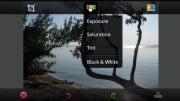 35. For on-the-go photo editing, Adobe's Photoshop.com Mobile app is tough to beat--and it's free, too.
35. For on-the-go photo editing, Adobe's Photoshop.com Mobile app is tough to beat--and it's free, too.
36. Jazz up your Android music experience with TuneWiki, which automatically finds and scrolls lyrics next to your songs as they play. Plus, it gives you access to Internet radio streaming and some cool community-sharing features.
Customize Your Phone Completely37. Adjust how your phone acts by using Locale. The app lets you set custom profiles for practically any circumstance--having your ringer shift to silent when you're at work, for example, or making your screen glow brighter at night.
38. Take full advantage of your phone's LED by installing Missed Call, which configures your phone's light to flash specific colors when calls from certain people slip by.
39. Edit Android's custom dictionary to include your name and other proper nouns. That way, they'll pop up in the auto-complete list as you type. Look under Language and keyboard settings in System Settings to get started.
40. If you try an Android app and decide that you don't like it, return it. The Android Market will give you a full refund for up to 24 hours after any purchase, provided that you haven't tried to return the same app before.
Read More..